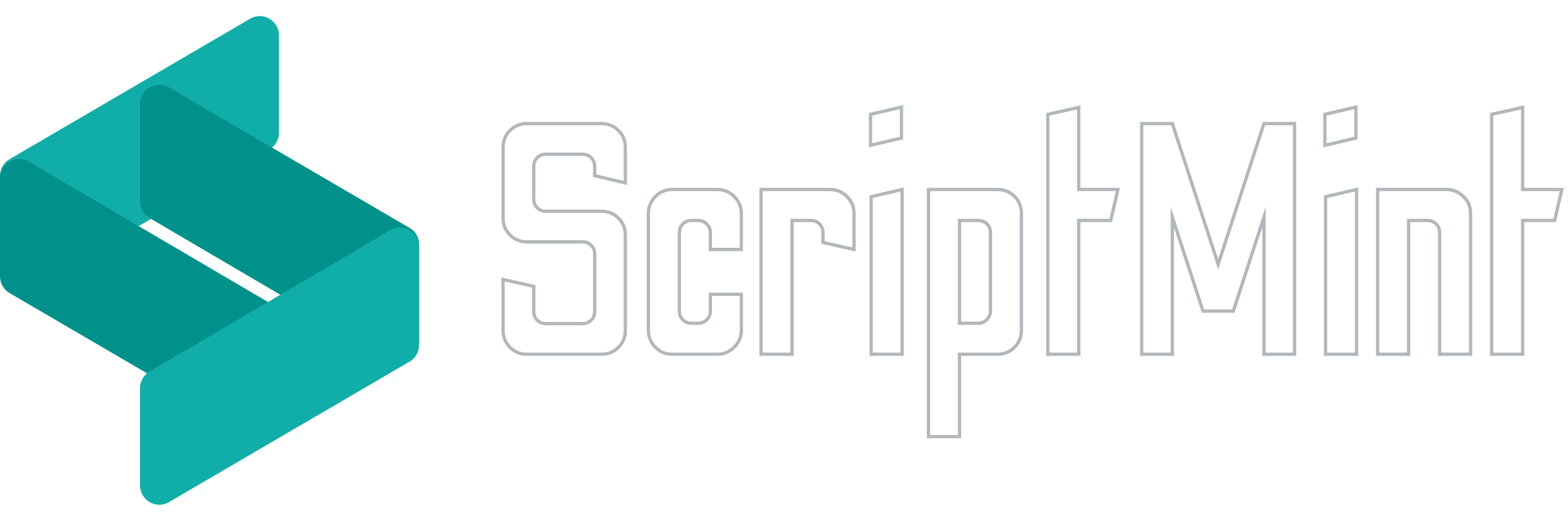Multi School Setup
InstiKit Premium School ERP Features
April 1, 2024 12:00 PM
InstiKit Premium offers Multi School Feature i.e. you can create multiple branches of your school and access it from a single installation. You can then create users who can access selected schools. By default, the users with "Admin" role have access to all the schools and then can switch from one school to another school.
If you have purchased Single School License then you will have no access to this feature.
To add a new school, click on the profile dropdown button on the top right corner and then choose "School".
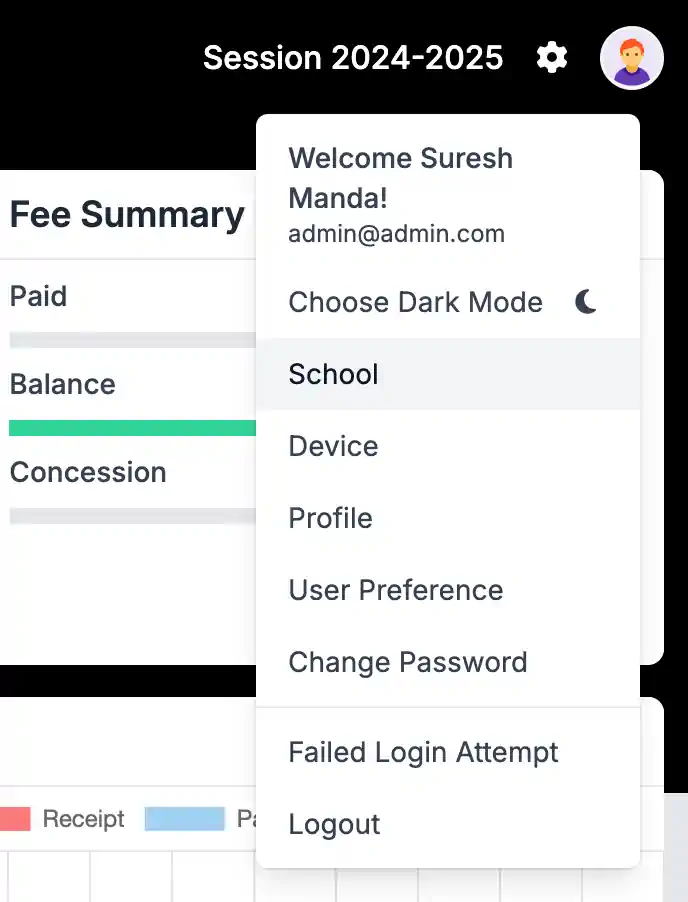
You will get the list of all the schools you have added. Click add new to add a branch of the school and enter the name of the school.
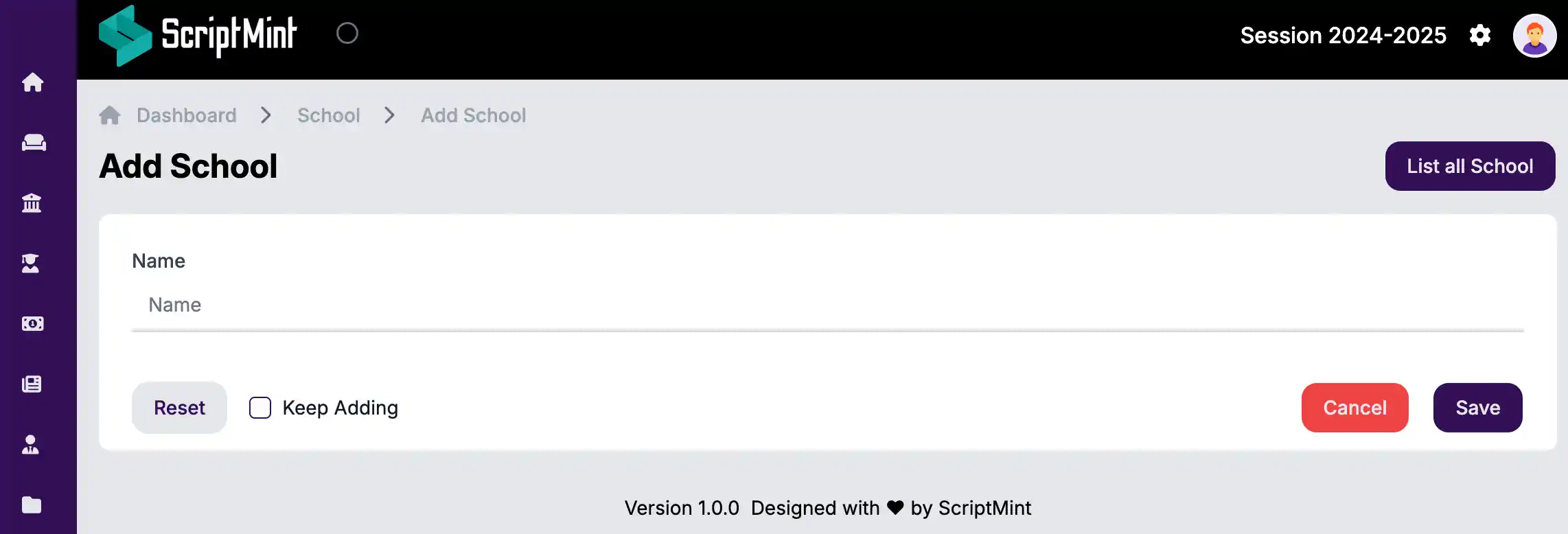
Once you add a school, you will get an option to switch between the schools in the top header bar.
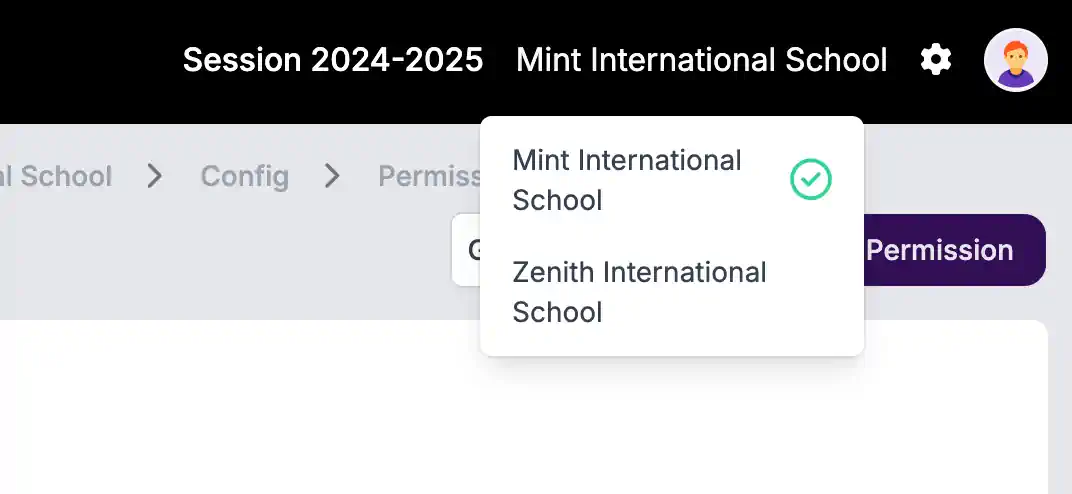
Each school has its separate configuration, roles & permissions that you can configure as per your requirement. You can go to school's configuration and set the details about your school.
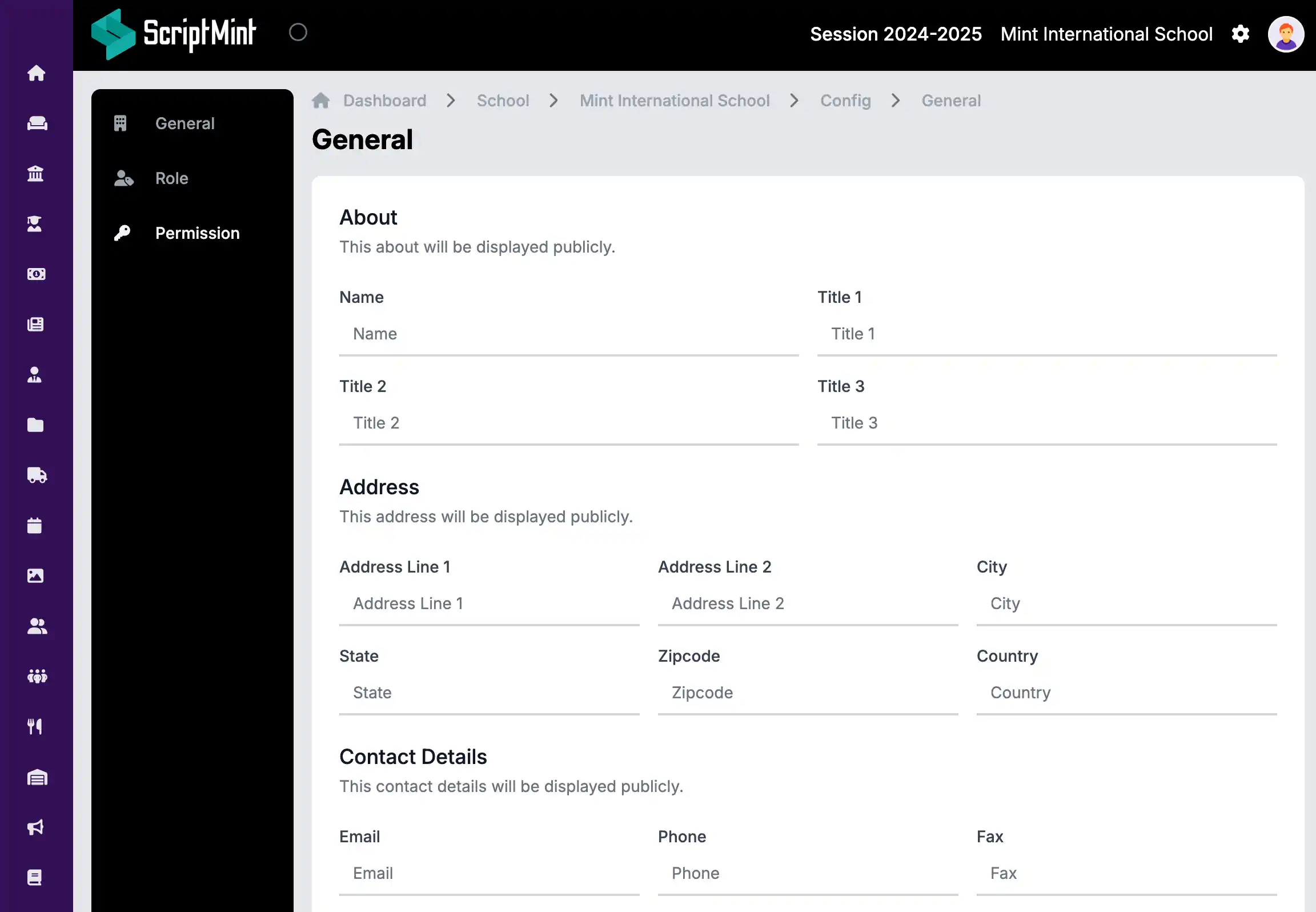
You can also navigate to Role menu and list all the available roles. If you need a new role, you can click on the "Add Role" button.
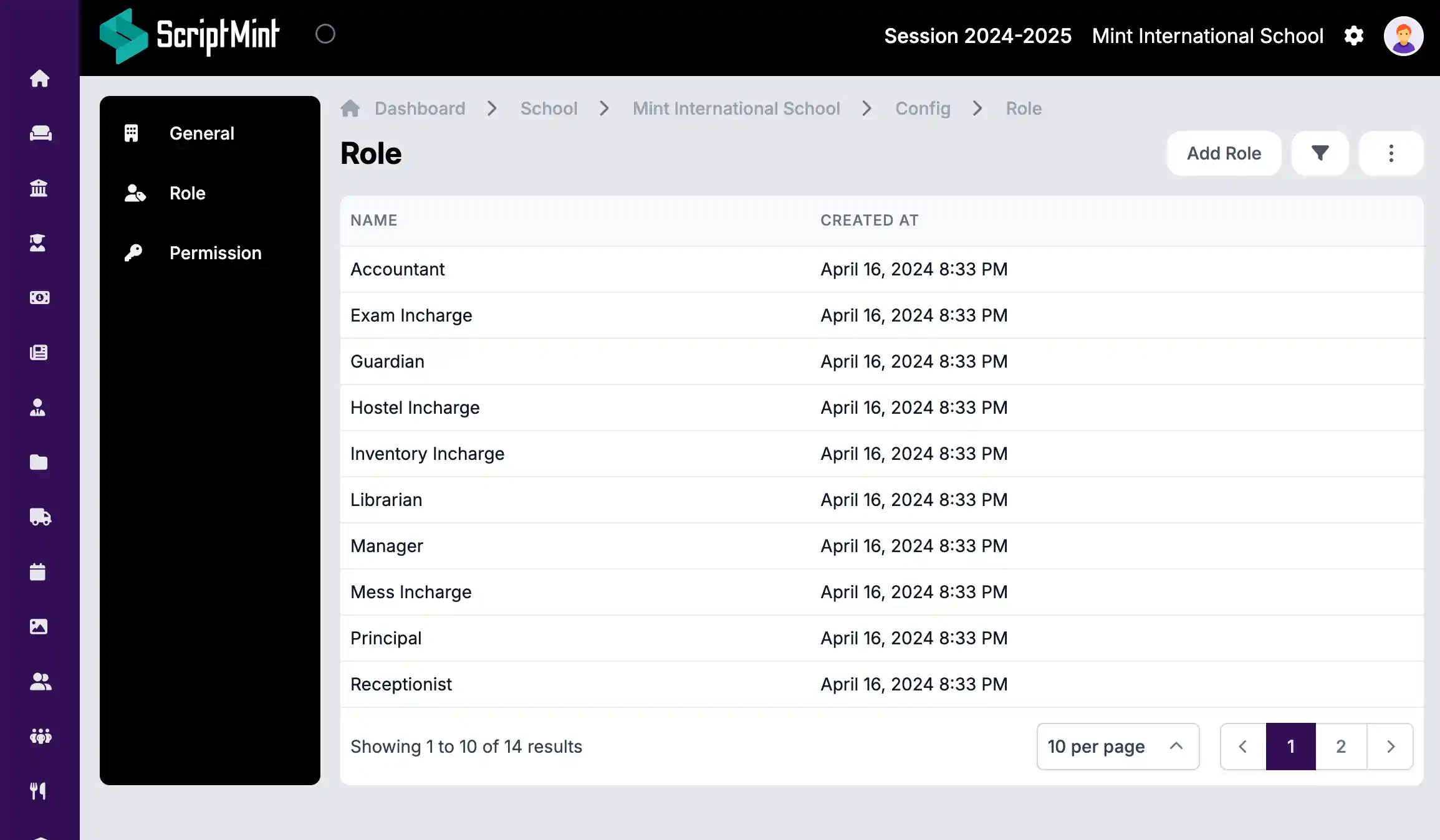
Similarly, you can navigate to Permission menu and list all the available permissions. There are 300+ available permissions which you can assign to different roles. These permissions are grouped into separate modules which you can choose from the module dropdown.
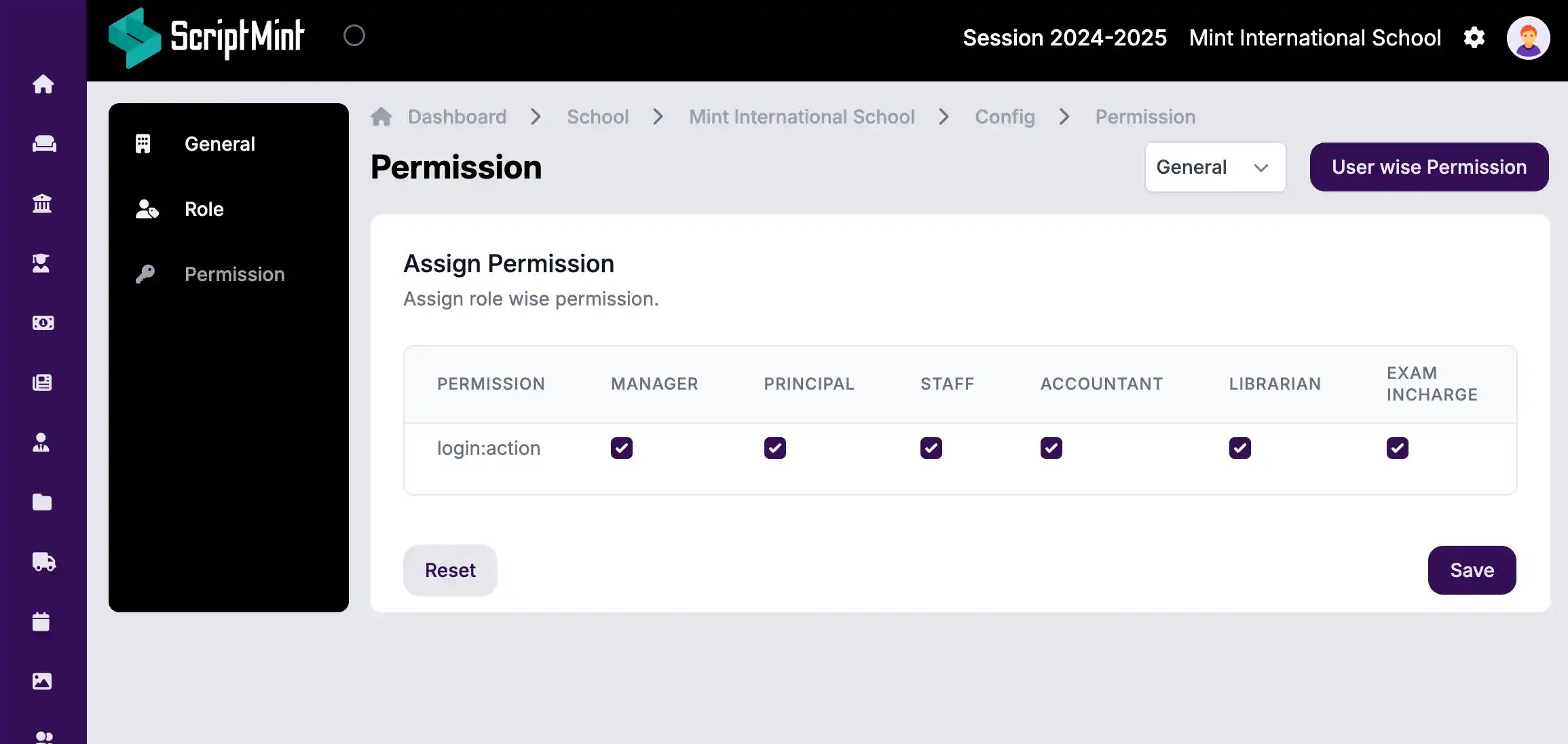
InstiKit also allows you to manage User wise Permission where you can assign or revoke permission directly to the user. To access this feature, click on the "User wise Permission" button.
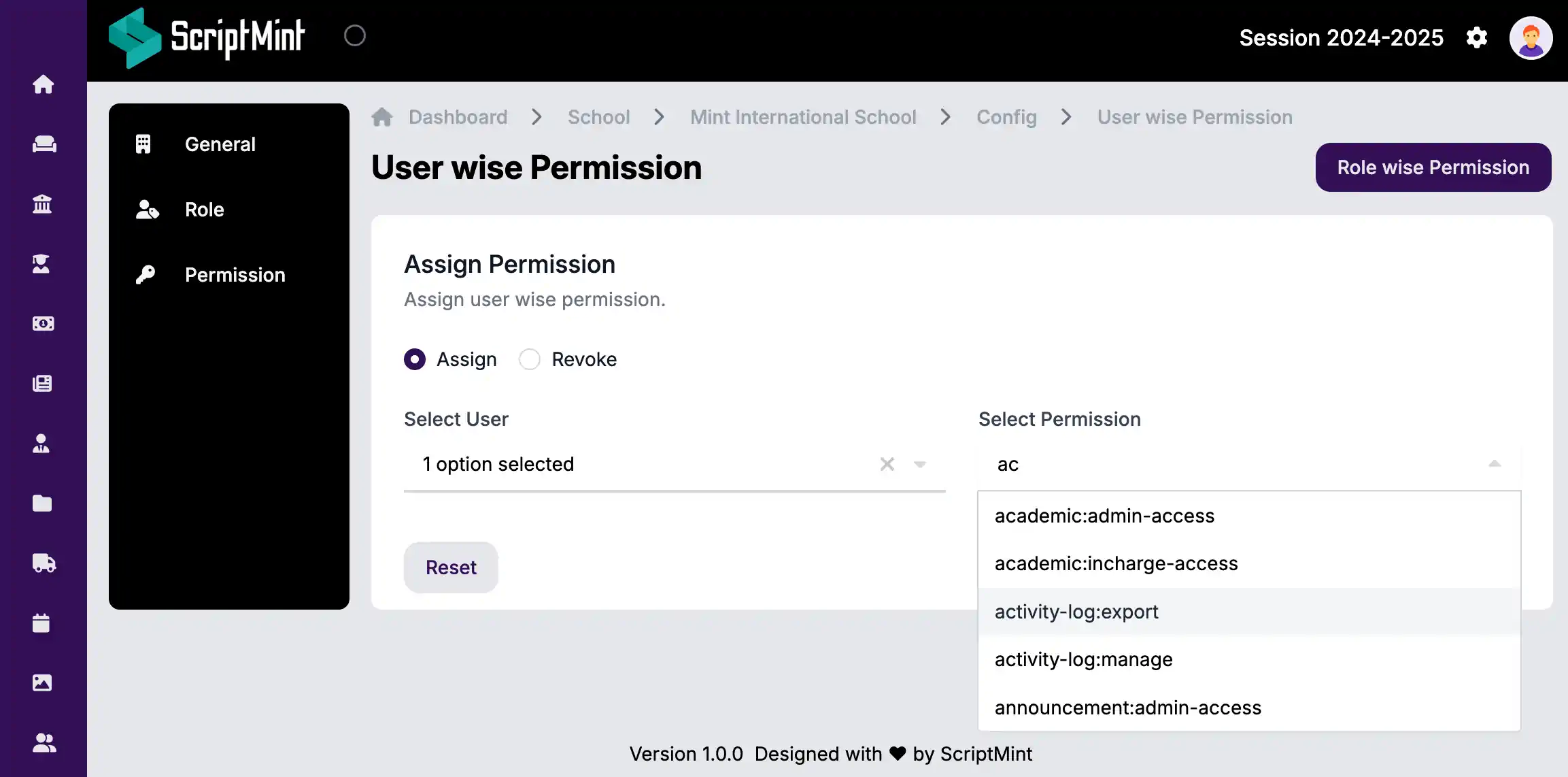
Newsletter Subscription
Subscribe & get latest updates from ScriptMint