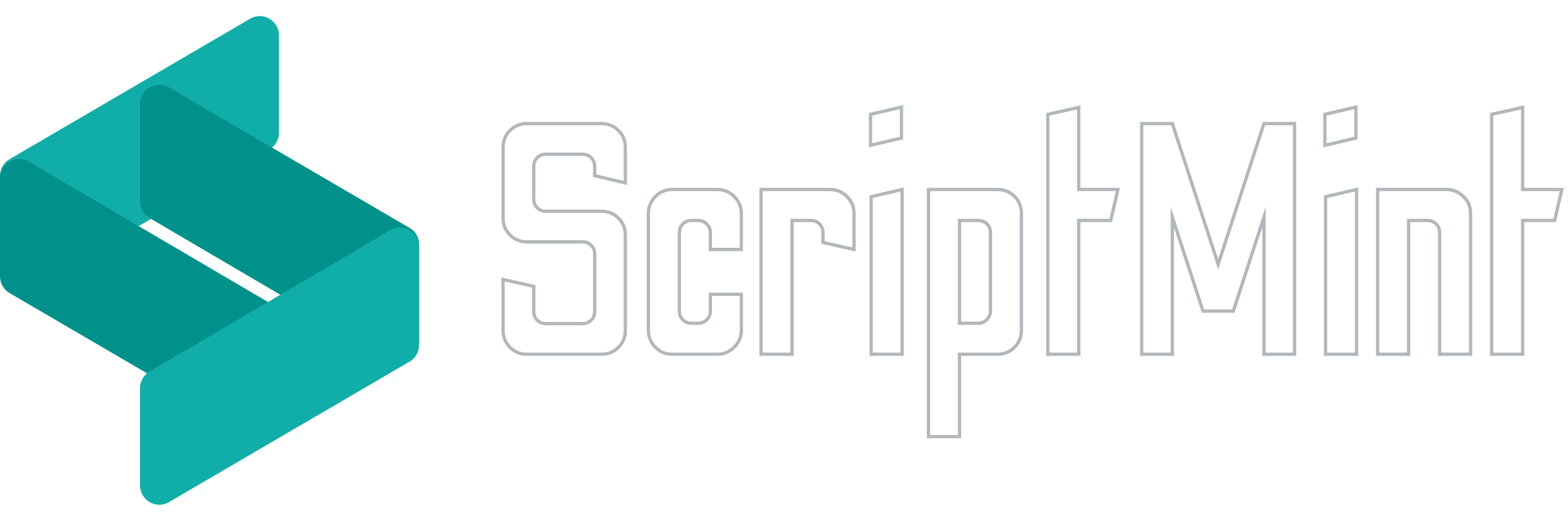How to Install?
April 1, 2023 5:30 AM
Installation
The script includes all the necessary files to install the application on your server. You do not need to perform composer commands in order to install the script.
Installation of Mint Invoice script is quite simple. Please follow the steps mentioned below:
- Purchase and download the zip archive of script from authentic source. There are two different directories available in the zip file (1) admin (2) tenant
- Upload the zip archive to your server.
Point your top level domain & its wild-card sub domain to your server IP.
-
Create server block for your top level domain at /var/www/yourdomain.com Make sure server block root is /var/www/yourdomain.com/public
-
Create server block for your wild-card subdomain at /var/www/yourdomain.domain.com Make sure wild-card subdomain server block root is /var/www/tenant.yourdomain.com/public
-
Install SSL for both the top level domain & wild-card sub domain.
-
Create a simple index.php file with "Hello World!" content under /var/www/domain/public directory & navigate to your browser at https://yourdomain.com/index.php. You should be able to see "Hello World!".
-
Create another index.php file with "Hello World!" content under /var/www/tenant.yourdomain.com/public directory & navigate to your browser at https://anything.yourdomain.com/index.php. You should be able to see "Hello World!".
-
Extract the zip archive at /var/www directory.
-
Move the content of admin directory to /var/www/yourdomain.com/
-
Move the content of tenant directory to /var/www/tenant.yourdomain.com/
-
Edit the /var/www/yourdomain.com/.env file and TENANT_PATH variable to "../tenant.yourdomain.com/"
-
Navigate to the https://yourdomain.com in your favorite browser. If your server fulfills all the pre-requisites then you must get the installation wizard as shown in the screenshot below:
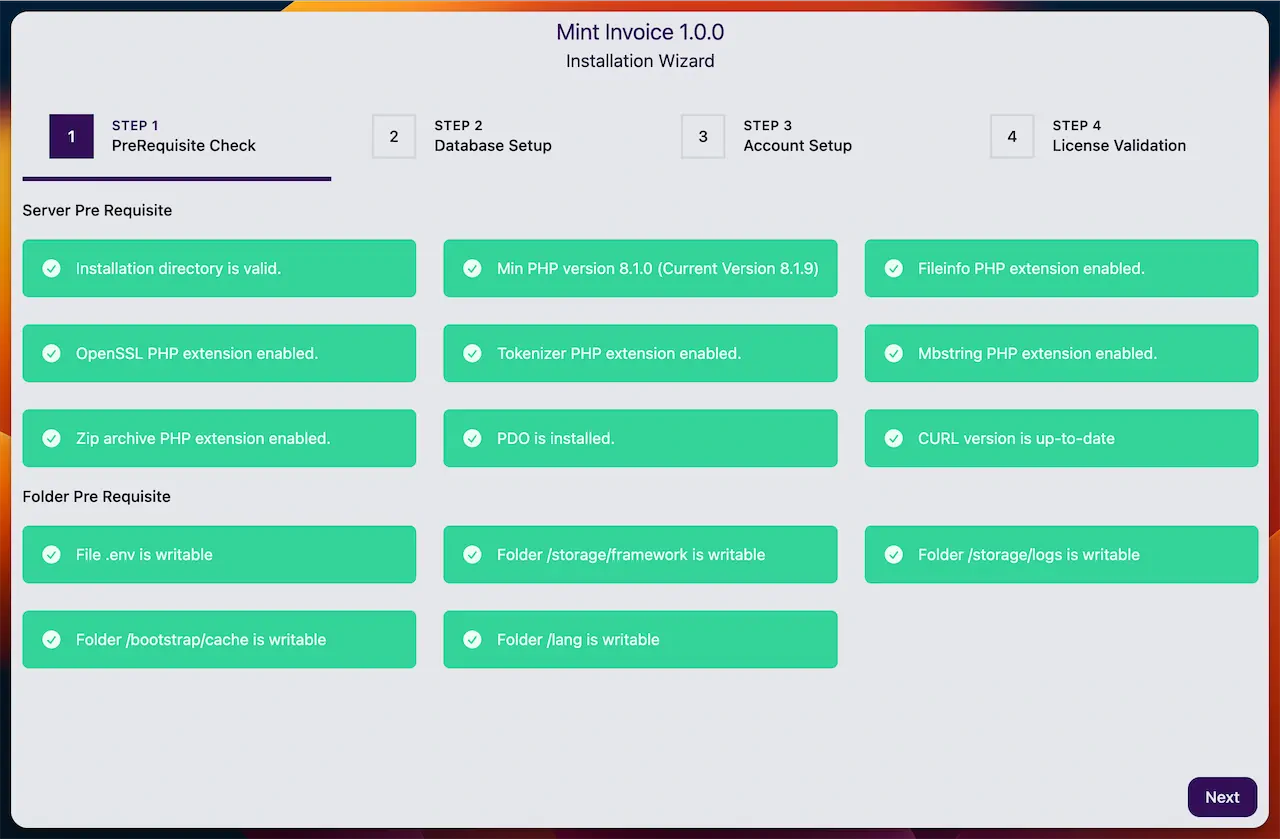
The green alert shows your requirements are fulfilled. In case it doesn't, you will be a read alert box with the error description.
- Click on the next button to move to Step 2.
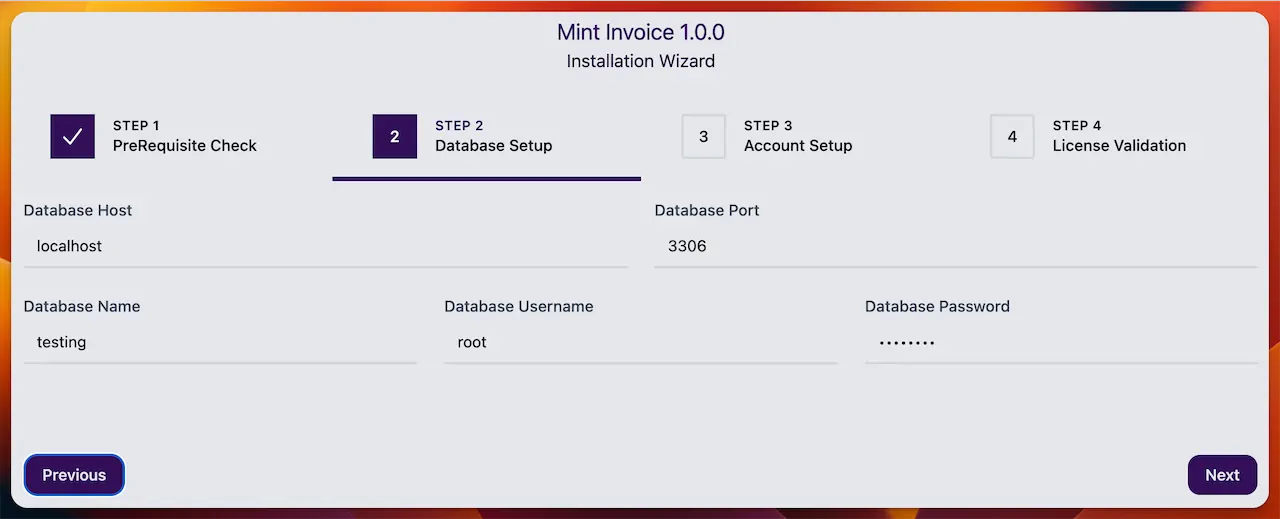
Enter your database credentials to proceed. You might get an error in case database connection could not be established due to invalid database credentials.
Make sure your database doesn't have any table. The script will create required tables at the time of installation.
- Click on the next button to move to Step 3.
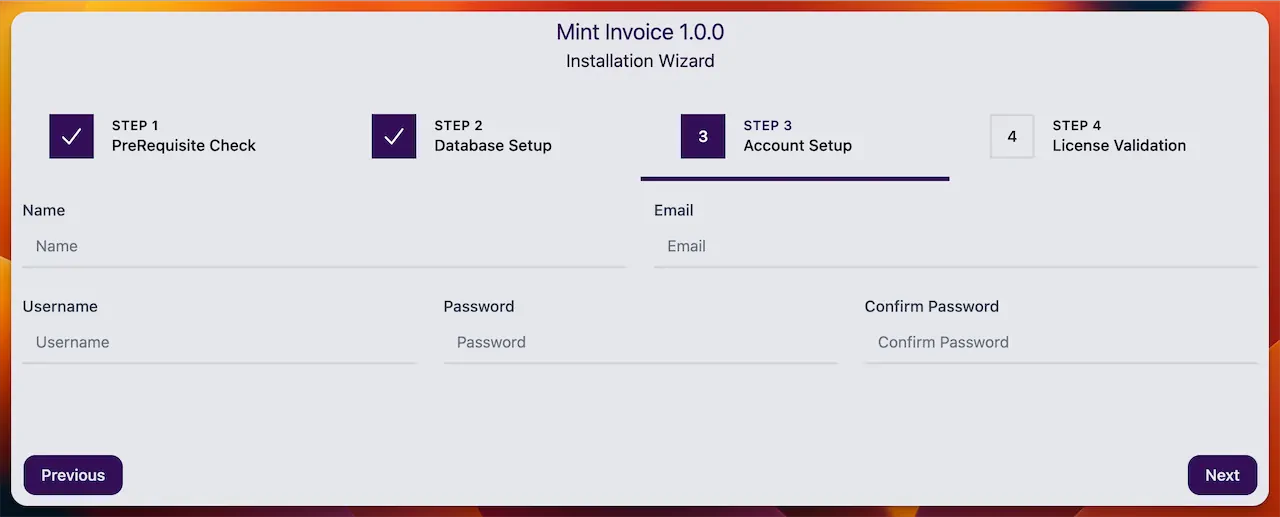
Enter your user login credentials to proceed. This user will have admin access to perform various operation.
- Click on the next button to move to Step 4.
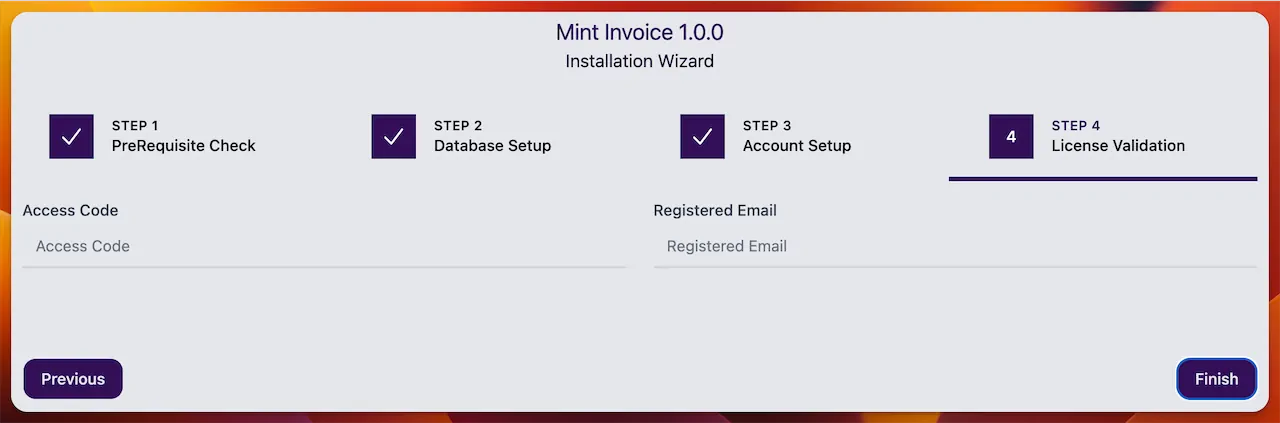
In this last step, you will need to enter your license information. You need to generate "Access Code" for . To get the access code, navigate to https://auth.scriptmint.com, login into your account.
Your purchase should be listed in the dashboard or Go to the Purchase menu from sidebar & click on the details of your purchase, add in "Add New Domain" section & get your access code.
Enter the access code and registered email and click on the finish button to complete the installation.
Usually it takes around 15-30 seconds to install the script but if your server has low resources (hardwares) then it might take upto 5 minutes. In that case, you need to make sure that your PHP Max Execution Time Limit is atleast 300 seconds.
Once your installation is completed, you will be redirected to login page. You will need a refresh here as the script generates some new encryption key. If you don't refresh, you might get "CSRF Token mismatch" error.
Newsletter Subscription
Subscribe & get latest updates from ScriptMint